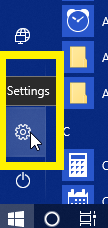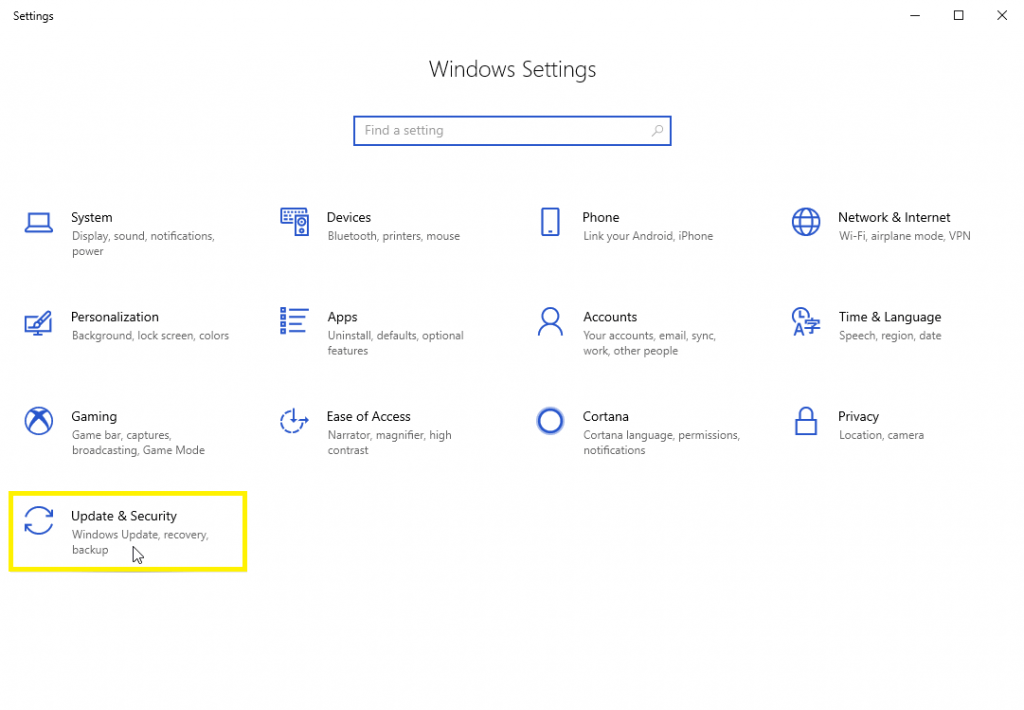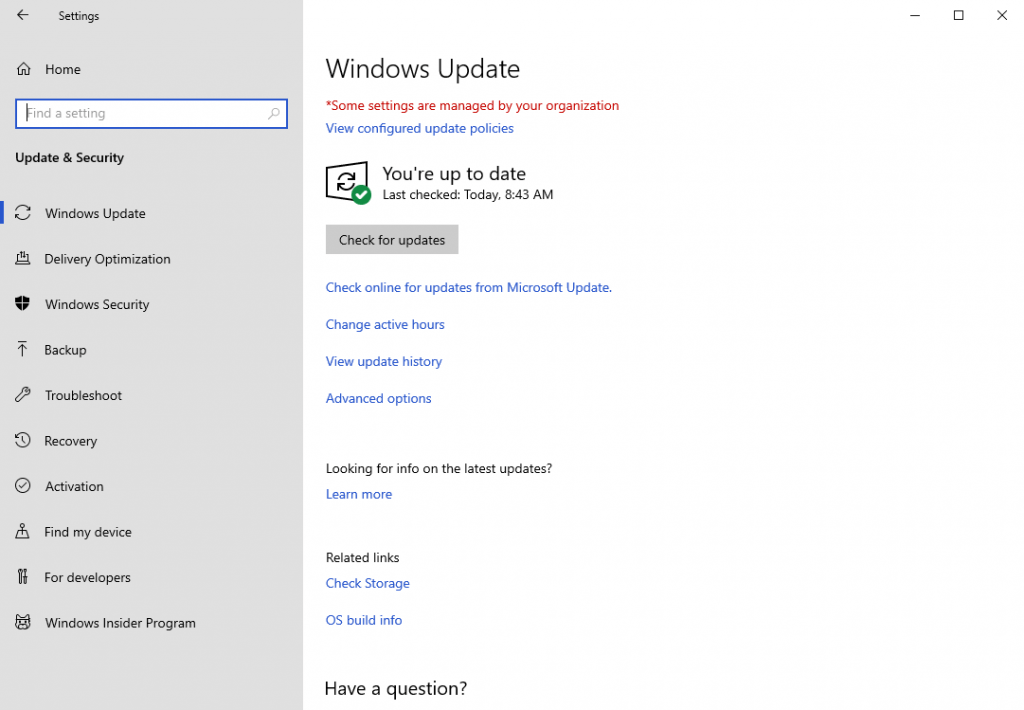1. Click on Start – Settings.
2. In the Windows Settings menu, click on Update & Security.
3. On the Windows Update screen, you can see a when your machine last checked for updates. You can check for new updates and view update history. All Windows machines in the Chatham Domain are kept on an update schedule. (*Some settings are managed by your organization.) If you have a machine in the domain that does not say “You’re up to date”, please contact the Helpdesk at (412) 365-1112 or submit a ticket at http://services.chatham.edu/.
4. Chatham uses Windows Defender for security. If you click on the Windows Security tab, you can see any errors on your system. If you see any, please contact the Helpdesk at (412) 365-1112 or submit a ticket at http://services.chatham.edu/.